The issue; you want to bring existing audio (reference audio, such as an existing song) into Reason for comparison. The Flower Audio’s Loudness Meter device (shown in the photos) can be used for referencing, but it’s used to switch from the audio in your setup versus your reference audio; you can’t compare the two side-by-side.
The issue with trying to do normal referencing is that the sound source will appear under your mastering suite, getting extra mastering effects placed on top. Simply turning the fader levels of your reference channel down doesn’t do the trick as you’ll get lower levels that are still being colored (altered) by your mastering suite setup. Some people may be trying to craft a certain sound, like I do, by referencing existing music and comparing it to your sound (such as choosing a certain kick drum by comparing it to reference material).
Disabling the mastering suite isn’t an option as this will alter how things sound once the mastering suite is enabled. So, the key is to wire your reference audio to bypass the mastering suite.
Recommended Virtual Hardware
I’m leaving in this example two pieces of paid rack extensions because, since they’re so important to my studio, I recommend every single Reason owner buys them. My default rack setup has these two devices installed and every one of my projects contains them. Creating this article without them wouldn’t represent a realistic setup.
Flower Audio Loudness Meter
Red Rock Sound RE 60 Real Time Spectrum Analyzer
Here’s what both of them look like in my studio setup for Iron Butterfly.
Wire Your Reference Audio To Bypass The Mastering Suite
Step 1: Wire the Loudness Meter and Spectrum Analyzer between your mastering suite and audio interface as shown (this is my default, new studio setup).
Step 2: Create a Spider Audio Merger / Splitter and place it underneath the Spectrum Analyzer.
Step 3: Take your reference channels (in my scenario, there’s only one channel labeled “Reference”) and connect the direct out to an empty port set of the Spider Audio merger in ports. (I placed the reference audio underneath the Spider Audio for easy visualization)
Step 4: Connect the Mastering Suite’s master out to an empty port set of the Spider Audio merger in ports.
Step 5: Connect the Spider Audio’s merger out port to the Spectrum Analyzer in ports. The image below highlights the changes.
Results
What you’ll get is the ability to play your reference material alongside your mastering suit-enabled music. You can now make all the changes you need to your studio project, knowing it don’t effect the reference audio. This is better than just playing your reference outside of Reason as you can do time-based things (such as creating a one second loop, trying to nail down a certain snare sound).
Later. – MJ