[Updated: 04/29/2020] Registering copyrights for music is a very complicated process with (now) 31 steps minimum. Guides on how to register copyrights do a bad job. Here, I’m detailing a step-by-step process, including screen shots, of myself actually registering the copyrights for the album Bradenton Ambient so you can see how the real process works and not just internet article writer theory…
Why even the top guides are bad
Ask Google how to copyright music and, even at the moment of writing this article, Google lists it as a simple 7 step process (it’s over a 33 31 step process minimum) and even lists the price incorrectly as $35 when it’s really $55 $65.
Or the number one Google search result for “How to copyright music”, which is a CD Baby article that shows you two steps of the process. Look at this screen shots (not for reading but for illustration)… I highlighted the only parts that tell you what to do, the first highlight simply directs you to copyright.gov and the second gives advice on saving money, the rest of the article is not tell you what to do but is simply confusing the process even more. It literally is titled “How to copyright music” without ever telling you how.
Basics
- If you create your own music, lyrics, melodies, etc, this guide is for you
- Done through eco.copyright.gov
- Costs
$55$65 for online upload - You get mailed a certificate of your copyright
- Takes a few weeks to get a certificate
- After applying, can still distribute music before certificate arrives if you choose
- Copyrighting your song with the copyright office is the only way to claim “monetary damages” in court
How to copyright music
I keep this article up-to-date for when things change at the copyright office. But if you notice something before I do, hit me up and I’ll update it.
(Edit: 05/12/2018) In submitting my chillhop album “Sound-sized Treats“, the process has changed some and has been reduced from 33 to 31 steps.
Step 1
Visit https://eco.copyright.gov/eService_enu/
Step 2
Register for an account and login.
Step 3
(Edit: 05/12/2018) Click “Standard Registration”
Step 4
(Edit: 05/12/2018) Click the “Start Registration” button at the top.
Step 5
(Edit: 05/12/2018) Under type of work, select “Sound Recording” and click the checkbox that confirms your understanding that the type of registration can’t be changed later.
Then click the “Continue” button towards the top.
Step 6
Time to start entering our album information. Click on the “NEW *” button.
Step 7
For “Title Type”, select “Title of work being registered” and in the “Title of this work:”, enter the name of your album. I typed “Bradenton Ambient” for the title of my album. Click the “SAVE” button on the top of the page.
Step 8
Your album will appear on the next page. For mine, “Bradenton Ambient” appears.
Now we add our song names (uploading the files comes later) . Click the “NEW *” button again like before.
Step 9
Now, in the dropdown, select “Contents Title” and enter the name of your first song.
Click the “SAVE” button on the top of the page. The first song appears in the title list, “Bayshore Gardens”.
You’ll repeat this process for each song on your album. I’m leaving “Volume”, “Number” and “Issue Date” blank as they don’t apply. For my seven song album, the songs look like this.
Once all your songs are added and everything looks right, click the “Continue” button at the top.
Step 10
Next you’ll be asked if what you’re copyrighting has been published before.
“Publication results from the distribution of copies of a work to the public by sale or other transfer of ownership, or by rental, lease, or lending. A work is also ‘published’ if there has been an offering to distribute copies to a group of persons for purposes of further distribution, public performance, or public display. A public performance or display does not, by itself, constitute ‘publication’.”
Since my album has not been published, I’m selecting “No”.
Then we’re asked for the year of completion (year of creation). I enter “2017” for Bradenton Ambient. I left the preregistration number blank as it’s not applicable.
Click the “Continue” button.
Step 11
Now it’s time to enter our personal info. You can either click the “NEW *” button or click the “Add Me” button. I selected the “Add Me” button but I still had to edit (pencil icon button) my information so you likely will too.
Step 12
You’re going to be asked for your name. This is where you must enter your full real name. So, for me, I entered my full real name.
For the question “Is this author’s contribution a work made for hire?“, I selected “No”.
For “Citizenship”, I selected “United States”.
For the year of birth, enter your birth year.
If you’re creating your music under a pseudonym, like most music people do, select the “Pseudonymous” checkbox. This is what I did.
After everything’s complete, click the “Save” button at the top of the screen.
Step 13
You’ll then be prompted to answer if the person added to the copyright created the sound recording. For Bradenton Ambient, I created the “Sound Recording” so I check that box. Click the “Save” button.
Step 14
You’ll be taken back to the author page. Once information for all authors has been completed, click the “Continue” button.
Step 15
The Claimant section asks about copyright claimants. Since I create my own music, I’m adding myself as the claimant and clicking the “Add Me” button. I’m leaving the “Transfer Statement” blank as I’m not transferring a copyright license. Click the “Continue” button.
Step 16
The Limitation of Claim section asks if there’s any limitations to your copyright. Again, since I created my own music, I skipped this section and clicked the “Continue” button.
Step 17
The Rights and Permission section can be an important section as this is the section where you enter information where people can contact you if they want to use your material in their own content (applies to commercial or non, paid or not). I chose to leave my pseudonym as the contact and the email address, but you may choose to leave your agent, manager, band members or whoever you trust. Click the continue button.
Step 18
The Correspondent page is where you need to add information if the copyright office ever has to contact you for some reason. I added my personal info and clicked the “Continue” button.
Step 19
[Edit: 11/06/2019] The Mail Certification page is where you enter information to have your certification mailed to you. Oddly, on this section, you’re required to enter an organization name. The organization name is optional. Here, I simply entered “Mixer Jaëxx” as the organization, which works out as the mail will be addressed to my real name and my artist name. Enter your information and click the “Continue” button.
Step 20
The Special Handling section shouldn’t apply to you and it didn’t to me, so I simply click the “Continue” button.
Step 21
The Certification section is where you certify that you are the owner of the copyrights and you’re not lying about your claimants.
“The Application must be certified by the author, copyright claimant, or owner of exclusive right(s), or by the authorized agent of any of the preceding.”
Serious, just create your own music. Don’t steal (“sample”) from other people’s songs and lie because…
“17 USC 506(e): Any person who knowingly makes a false representation of a material fact in the application for copyright registration provided by section 409, or in any written statement filed with the application, shall be fined not more than $2500.”
I entered the “Name of certifying individual” as my own and left blank the “Applicant’s Internal Tracking Number (Optional)”. I also left blank “Note to Copyright Office (Optional)”. I then clicked the “Continue” button.
Step 22
The Review Submission page is where you can review all your information is correct. Once it is, click the “Add to Cart” button at the top right hand of the screen.
Step 23
We’re then taken to a final review section and this area also shows the cost is $55 $65. Click the “Checkout” button at the top of the page.
[Edit: 04/29/2020] The fee is now $65.
Step 24
We’re then given the option to choose how we want to pay for the registration, either through direct deposit or via debit or credit card. I selected the “Pay – Credit Card / ACH” button.
Step 25
We then get a warning page about transferring to “pay.gov” to finish the financial processing. Don’t worry, this is normal. Click the “OK” button.
Step 26
We’re on a page to pay for our copyright registration fee via either direct deposit or debit / credit card. I filled in the credit card (debit) information and continued to the next page.
Step 27
We get a confirmation page with the option of entering our email address for receipt. I entered my email information, made sure the check box below that authorizes the payment was checked and clicked the “Submit Payment” button below.
Step 28
If the payment goes through, we’re then taken to a Payment Successful page. Click the “Continue” button.
Uploading files
Finally, we’re taken to the all important file upload page.
Step 29
Hit the “+Select files to upload…” button.

For me, I selected the individual .wav files of my tracks of Bradenton Ambient. Having your files named simply the song title works best visually. So the .wav file for the song “De Soto” is simply “De Soto.wav” (MP3 version of the files bradentonambientmp3.zip). I also selected them in the order they appear on the album.
One you have all your files selected, click the “Start Upload” button.
For Safari on macOS, the upload went fine, but there was some little white boxes that flashed on the page every now and then (it can even be seen in the top of the screen shot above) but it didn’t affect anything. This process can take a long time if your internet connection (upload) isn’t fast, so plan ahead, hit the upload button and go do something else while your computer does it’s thing.
(Edit: 05/12/2018) When I did the process for my chill-hop album “Sound-sized Treats” in Safari on macOS, the web site wouldn’t accept the .wav files as being valid file formats (bug clearly). I opened Chrome on macOS and, although I was able to accept the .wave files, some of the uploads failed.
So I tried uploading the files, in Chrome, one-by-one and that worked.
Step 30
Once your files successfully upload, click the “Click here to complete your submission after uploading all files” button.
Step 31
You’ll be taken back to the Submit Your Works page, which makes it seem like you’re not done. But you’ll have an area to the right that says “Claim submission complete; no further action required”. You can now simply close out this page, you’re all set. Step 33 31 was the final, exhausting step.
Waiting for processing
You’ll get a few emails informing you on the status of your copyrights. Mine happened to come in on my Apple Watch…
Then, in a few weeks, you’ll receive a letter in the mail of your copyright certificate. (Edit: 05/12/2018 For MIDI Controlled Addiction, it took maybe 3 weeks, but for Bradenton Ambient, it took 6 months for some reason.) Don’t lose this piece of paper; if anything happens and the data on copyright.gov’s servers for your copyright somehow gets lost and some big name producer comes along and steals your song for his or her next big hit, you’ll be really upset if you can’t find that certificate.
The majority of “music creators” out there aren’t putting much effort into their creations. But if you consider yourself one of the few who puts hard work into creating music, I recommend framing your certificates. Not for hanging but for protection from getting lost, stained or ripped (storing them in a drawer for instance). It also represents the notion that is this is an accomplishment you’re proud of… as it should be if you actually put hard work into your album. Speaking of hard work…
For your benefit
Remember, people who wrote “how to copyright music” articles get paid in some way and aren’t actually doing it for your benefit. I wrote because I’m like you… someone who is doing things themselves and had no guide to follow so I learned the hard way and created a guide for all of us to use.
There’s no ads on my site, I’m not peddling a scammy eBook (yuck) and I’m not charging for any of this (instead this actually costs me money to host).
I’m sharing this with people for free because I want others to be able to protect their artistic creations. If you liked this, check out my music on Apple Music, Spotify, YouTube and other places. If you hear something you think people will enjoy, I’d appreciate it if you shared it with them.
Here’s one of the very songs that this guide copyrighted for the Bradenton Ambient album: Causeway. Click play.
Later. – MJ