[05/10/2020 Version 1.5] I’ve created a way to fully control the entire Reason virtual SSL mixer and (most challenging), select and change mixer channels directly from only one BCR2000. I searched for months and found no one’s accomplished this. I’m sharing this specific method, along with a custom hardware profile (known as remotemap’s), and custom overlay graphics. I’ve also included some tweaks to the BCF2000 that add functionality.

Before creating this method, it wasn’t possible to control the individual channel settings of Propellerhead Reason’s virtual SSL mixer with a BCR2000. Before understanding how to do this, it’s important to understand why so many forum posts, videos and other information regarding Behringer BCR2000 and BCF2000’s are well-meaning but wrong when it comes to Reason. Instead of dumping files online and making people figure it out for themselves, I’m gonna’ explain this situation as no one else has.
[Edit: 05/10/2020] MJ BCR & BCF Remote Maps version 1.5 prevents future versions of Reason from overriding the BCR and BCR remote files.
Reason is completely unique in how it handles hardware
Most things mentioning using BCR and BCF’s online are really old whereas all of this was tested using Reason 9.x on Windows 10 and macOS. But there’s a few problems that exist. One, Reason does things different than all other digital audio workstations (DAW) out there for the BCR and BCF. Other DAW’s allow you to use profiles of the hardware (known as “presets” on the BCF & BCR) or emulate Mackie controllers for the BCF in particular (not supported on the BCR).
Here’s one the biggest misunderstandings of BCR2000 and BCF2000’s; they don’t use any presets but instead load, on the fly, a temporary preset for each virtual device directly from Reason. When connected to Reason, preset functions become completely nonexistent and even the methods for changing the “global parameters”, holding down the Edit and Store buttons, are blocked.
Fortunately, the encoder groups are still selectable as well as the channel banks (important to the BCF but not BCR). This is something Behringer did with Reason for BCF and BCR’s but discontinued doing for newer products, like the X-Touch.
(If you want to customize the BCR2000 to use outside of Reason, Mark van den Berg of Mountain Utilities has a free program called BC Manager.)
Controlling the individual SSL channel knobs and buttons
Some people already know the hardware is fully dictated by two files; BCF2000.remotemap and BCR2000.remotemap. The BCF2000 works pretty well in Reason. But you have to lock the device to master fader section and then the BCF reacts the way you expect; faders linked to faders, channel banks controlling channel banks, etc.
The problem is trying to use a BCR2000 to do anything useful regarding the mixer. Not locked to anything, the BCR2000 just sits there, master-MIDI following god-knows what device in your rack. When you lock it in the same manner as the BCF, it simply starts controlling 8 faders at a time and we don’t want that.
Of course, you can remote lock (mapping override) each knob to the knobs on the channel strip; this is what most people who own BCR2000’s do in Reason. And guess what? It’s stupid and ridiculous. It locks it only to one channel and one channel alone. So if I remote mapped the knobs and buttons to things on mixer channel 8, it’ll only control things on mixer channel 8 “Acid Rhodes”. I can reorder the mixer channels, put the keyboard focus on other channels, it don’t matter… the BCR2000 will always control the “Acid Rhodes” channel.
Prepping the SSL mixer to receive MIDI data
The key I discovered is that you have to keep the BCR2000 unlocked. Then you need to create sequencer tracks for every one of your channels. This is the only way for the BCR to latch onto the channel strip’s controls if you want to select different channels from the device (which my custom map file does). You can still lock the BCR to a channel, useful for using a keyboard to control a device while manipulating channel settings with the BCR, then unlock when done.
But mix channels don’t appear in the sequencer. So in order to create MIDI data for each channel, the best method I’ve found is to simply hold down the “alt” key (for Windows) and click on the 8th send’s pre button. I chose this method because the pre function is rarely ever used and is the perfect “carrier” to create MIDI tracks. I also feel it’s important to visually see that each track is configured correctly (and the 8th pre is definitely visible).
Now we reorganize the MIDI tracks in the sequencer. We are going to make it so that we can put MIDI focus on any channel and, with the custom remotemap file I’ve created for the BCR2000, move left and right (up and down in the sequencer) between every single channel of the SSL mixer.
But we can’t do it like this, effectively, the way the sequencer is currently. When BCR’s change to different devices, Reason has to load in completely new presets on the fly and this really slows us down if we’re trying to navigate from one end of the channel strip to the other (each device change must load in the “preset” from scratch). So we’re going to move the channel tracks to be next to each other.
The last, unavoidable issue of why we change up the sequencer is that there was no way for me to get the BCR to display what current channel you’re on for the device itself, so moving channels to be next to each other is important (making it possible to simply count the button clicks to know which channel you’re on without looking at the screen).
Mixer channel MIDI sequencer arrangement
First, you have to make sure “Auto-group Devices and Tracks” is deselected.
Then, you need to drag each MIDI channel track to the top of the sequencer, in order, as shown here.
Audio tracks will already have a track in the sequencer, but you should still do this process because it just makes it that much simpler to know when a track is missing its own MIDI track in the sequencer.
It’s also useful to name your tracks, starting with “1”, “2”, “3”, etc. This helps keep you honest when moving tracks around. It also helps you identify what track belongs to what on a physical mixer when doing scribble strips with sharpie and console / artist tape.
Yes, it’s preferable having your mixer channel’s MIDI track appearing next to the device they are controlling, but it’s even more useful being able to use a BCR2000 to control a channel’s full knobs and buttons.
How Propellerhead screwed up the BCR’s layout
Propellerhead really did screw up the layout of what buttons do for the BCR2000. For instance, the send knobs are not on encoder bank 1 but encoder bank 2. And the send section is screwed up for another reason; BCR and BCF both have buttons with LEDs. Why? So that they can show when a function is active. Reason’s devices all function like this. The virtual buttons, when activated, light up, exactly like my Korg padKontrol’s buttons do.
One of the most important things when looking at a channel strip is the send section. This is why it exists, on real SSL consoles, directly above the fader, pan, etc and Reason does the same thing. You can instantly see, looking at the image below, which effects are on, regardless of the knob’s position.
So what did Propellerhead do? Propellerhead chose to hide them behind the top knob’s “push encoders” and the bottom buttons (if I remember correctly) are linked the crappy, god-awful send “PRE” buttons. Gross!
Take a look at the LED’s in the (dark on purpose) photo below. Three of the send FX’s are on, can you tell which one?
No, it’s impossible to tell which one is on. I changed that backwoods crap… Look at the photo with my layout below, where the push encoders control the pre’s and the buttons directly beneath controlling the send on / off buttons. Can you now see which three sends are on?
The whole layout was screwed up like this. I painstakingly mapped out and labeled what the original layout was.
You can see so much wasted potential. Three knobs are unused towards the bottom and two encoder knobs, on the very first encoder bank 1, are unused. This layout was created by Propellerhead back in 2005 or something and hasn’t been fixed in over 10 years or so.
Frequently used functions, like the LPF and HPF on / off buttons, are hidden in stupid encoder buttons. So if you wanted to look at the BCF and wonder if a lack of a bottom end is due to the HPF being on, you can’t tell. Propellerhead used the normal LED buttons for stupid things like the Inv button, sequencer controls or the mute and solo buttons. People who buy a BCF2000 to control the channel strip parameters likely have another way of controlling muting / soling channels or transport controls.
What MJ’s BCR2000 remotemap adds or fixes
I went over the best placement for two weeks for the BCR2000 and here’s what I’ve come up with. I’m using a print out I did myself, but I plan on sending the design (which I’m sharing below for download) to a printing service.
The top encoder row is the “send” encoder. The knobs control send dry / wet amounts for 1-8 with the bottom buttons being the send on / off buttons and the push encoder buttons are the pre’s.
The second encoder is the “alt” encoder, all functions are called out in the graphic overlay. All functions are either strictly push buttons or meter LEDs for simplicity (the image above can be clicked on to view larger). I added a gate and clip meter. Whenever the virtual LED’s light up for either the gate or comp, they’ll light up on encoder LED knobs 1 and 3. I also included (kept) an encoder VU meter on LED encoder knob 8. This can be useful for comparing when the meter LED’s are active for the level compared to the comp or gate.
The two “track” buttons are used to change MIDI tracks. (This is something Propellerhead wanted to implement but screwed up and placed them on the preset buttons which you can’t do on BCR so it wouldn’t work.)
Everything else is self-explanatory. I truly believe this is as optimized and logical as it can be. The track buttons are where they are for a reason; they are the only buttons without LED’s. That works out perfectly.
There are no patch-change buttons when controlling a mixer channel on purpose because it’s too easy screwing up a song this way.
There are too many knobs and buttons to do any of this from memory and you’ll have to label it some somehow, either with a printout or with console / artist tape (don’t use masking tape). Here’s an image I did of laying out the controls with console tape (ignore the blue detailing tape, it was to help design the layout graphics).
What MJ’s BCF2000 remotemap adds or fixes
What Propellerhead did with the BCF2000’s mapping makes much more sense than the BCR2000. In fact, Propellerhead did a really nice job with it. I’ve kept most everything the same as Propellerhead’s mapping, faders, solo and mute, encoder 1 (panning), encoder group 2 (various alts, like the mastering suite’s knobs) and encoder group 4 (led meters for each channel). What I changed was encoder group 3, it was for something not useful (the FX return level knobs of the master fader I think, completely useless).
So I changed encoder group 3 to the stereo width knob. Which, for effective mastering, that width knob is a big deal. There is a reason the width knob of the SSL 9000k and Reason’s virtual SSL 9000k shares a spot so close to the fader. I then also programmed the LED’s to do their “spread mode”, which is what Behringer intended them for (yet was not utilized at all by Propellerhead). It should be noted that only these top LED knobs of either the BCR or BCF have changeable LED states. Every other knob is stuck on the single “dot”.
Here’s what it looks like in action.
Those are the only changes my mapping file adds. But in the design files, you’ll find buttons on the side of the BCF2000 that aren’t mapped (DIM -20dB, CLIPPING RESET, MUTE ALL OFF, etc). I kept it so that you will have to remote override map them for various reasons (right click on the button, remote override, press the button for the dialogue box). This can be done for empty rack projects and saved if desired.
Installing MJ’s BCR2000 / BCF2000
Download MJ’s-BCR-&-BCF-Remotemaps.zip
Windows
Extract the contents of the MJ’s-BCR-&-BCF-Remotemaps.zip file. Open the “2 MJ BCR & BCF Remote Maps” folder, where you’ll find a “Remote” folder.
In a new window, navigate to the location of Reason’s configuration folder C:\ProgramData\Propellerhead Software\. The files will be hidden so here’s how to unhide them.
Copy remote maps
From the “2 MJ BCR & BCF Remote Maps” folder, navigate to “\Remote\Maps\Mackie\” and copy the files. Then paste them to “C:\ProgramData\Propellerhead Software\Remote\Maps\Behringer\” folder. Select yes to replacing all files, no duplicates can be kept in the same folder or Reason may not correctly work.
Copy codecs
From the “2 MJ BCR & BCF Remote Maps” folder, navigate to ”\Remote\Codecs\Lua Codecs\Behringer\” and copy the files. Then paste them to “C:\ProgramData\Propellerhead Software\Remote\Codecs\Lua Codecs\Behringer\” folder. Select yes to replacing all files, no duplicates can be kept in the same folder or Reason may not correctly work.
macOS Catalina and newer and / or Reason 11 or newer
Extract the contents of the MJ’s-BCR-&-BCF-Remotemaps.zip file. Open the “2 MJ BCR & BCF Remote Maps” folder, where you’ll find a “Remote” folder.
In a new window, navigate to the location of Reason’s program at “Macintosh HD\Applications”. Right click on your Reason program (i.e. “Reason Suite 11”) and select “Show Package Contents”.
Copy remote maps
From the “2 MJ BCR & BCF Remote Maps” folder, navigate to “\Remote\Maps\Behringer\” and copy the files. Then paste them to the folder inside the Reason application to “Contents\Resources\Remote\DefaultMaps\Behringer\” folder. Select yes to replacing all files, no duplicates can be kept in the same folder or Reason may not correctly work.
Copy codecs
From the “2 MJ BCR & BCF Remote Maps” folder, navigate to “\Remote\Codecs\Lua Codecs\Behringer\” and copy the files. Then paste them to the folder inside the Reason application to “Contents\Resources\Remote\DefaultCodecs\Lua Codecs\Behringer\” folder. Select yes to replacing all files, no duplicates can be kept in the same folder or Reason may not correctly work.
macOS High Sierra and older and / or Reason 10 and older
Extract the contents of the MJ’s-BCR-&-BCF-Remotemaps.zip file. Open the “2 MJ BCR & BCF Remote Maps” folder, where you’ll find a “Remote” folder.
In a new window, navigate to the “Macintosh HD\Library\Application Support\Propellerhead Software\Remote\”.
Copy remote maps
From the “2 MJ BCR & BCF Remote Maps” folder, navigate to “\Remote\Maps\Behringer\” and copy the files. Then paste them to “Macintosh HD\Library\Application Support\Propellerhead Software\Remote\Maps\Behringer\” folder. Select yes to replacing all files, no duplicates can be kept in the same folder or Reason may not correctly work.
Copy codecs
From the “2 MJ BCR & BCF Remote Maps” folder, navigate to “\Remote\Codecs\Lua Codecs\Behringer\” and copy the files. Then paste them to “Macintosh HD\Library\Application Support\Propellerhead Software\Remote\Codecs\Lua Codecs\Behringer\” folder. Select yes to replacing all files, no duplicates can be kept in the same folder or Reason may not correctly work.
The send knobs on the BCF2000 look best when turned down
Turn the send knobs on each channel all the way down when not being used as I programmed the send knobs to turn off the LEDs when the value is completely set to 1 (0). Propellerhead decided to make the send knobs be straight at 12 o’clock each time a channel is created, so this means you have to turn each knob down by hand for each new channel created, but I find that can be part of the fun (you can use two hands to turn the knobs down). This is completely optional though and is more for esthetic reasons.

How to print the layouts
Download MJ’s-BCR-&-BCF-Layout.zip
I’m not charging money or asking for donations; the only thing I ask is to leave in the MJ logo if possible. All this hard work I put into this will seem like it was for a good purpose having my MJ logo on otheir people’s BCF or BCR’s.
I included both the Photoshop file and also included PNG files of the images, ready to be printed if you don’t have Photoshop.
There is one type to choose from for the BCR2000, but the BCF2000 has two types. It depends on if you want to keep the transport controls or, as I recommend, using the buttons for the mastering suite’s buttons (the layout calls the mastering buttons “M:1″,”M:2”).
I printed these out with 8.5″ x 11″ photo paper. As you can see, the BCF and BCR’s are 13″. I cut them towards the right (look closely at my photos to see where I cut, it seems to be the best place to cut at). I didn’t digitally cut the images in case any of you want to get 8.5″ x 14″ photo paper or send it to be cut (do test prints to ensure the cut marks are where they need to be). In order to print it out, from Photoshop (or I guess other printing programs for the normal images), in the print dialogue, I move the image off to one side, print that, then print again by moving the piece to the other side (best way I can describe it).
I downloaded all the layout templates for BCR2000’s I could find online and they all had cut marks that were way off for some reason. I don’t think they were originally off as their photos of the layouts on their devices look great. I think newer versions of Photoshop just don’t work with these templates created by old (likely pirated) versions of Photoshop.
I did the best I could measuring the cut holes but I can’t make any guarantees. It took hours figuring out the cut patterns myself. These scraps are proof.
Cutting the layouts
Cutting the layouts is not an easy process. In fact, I think most of you won’t be able to cut it out well enough simply because it’s so time consuming and requires a bit of skill.
The way you cut this is with a cutting surface (such as a kitchen cutting board) and an X-Acto cutting knife. This ain’t gonna’ work with scissors or even a box cutter. Freak, it barely works with an X-Acto knife. I recommend looking online for tips on how to cut with an X-Acto knife. I think it’s easier just to label everything with console / artist tape (cutting the tape in half to fit between some areas).
Notice, too, I added default marker locations in the image layout itself (when relevant) to show where the default position of knobs are. This makes it easy to see instantly when a knob is not sitting on its default spot (in my print out, the markers are light grey but I changed them to white in the file for better visibility).
Just like my music, I’m sharing this 100% free
I hit up a lot of people, asking questions (anonymously) about my problems for months. Forum posts, Behringer, Propellerhead’s support, even directly emailing blog post owners who use BCR or BCF devices with Reason; no responses (besides Mark, from Mountain Utilities). I’m not the only one, I dug up people’s posts asking the same questions and they got no responses. I could have kept this all to myself but I was frustrated (to the point of nearly returning my BCR2000) and I don’t want anyone to go through what I experienced.
Hope this works out for those needing this method. Leave a comment or hit me up mixer.jaexx AT gmail DOT com It’d be cool to see pics of your hardware setup too.
I’m sharing this with people for free because I want others to have a good experience with Reason. If you liked this, check out my music on Apple Music, Spotify, YouTube and other places. If you hear something you think people will enjoy, I’d appreciate it if you shared it with them. If you got Twitter, follow @MixerJaexx ‘cuz I need more people to tweet to.
Here’s the music video for my acid jazz Rebirth of Radiance, one of my songs I mastered with the BCR2000.
Later. – MJ