[10/07/2020 Version 1.1] Hey, I’m Jaëxx. This is the 100% free MJ X-Touch Trinity; the world’s first fully controllable 24 channel mixer interface for Reason Studios. (The MJ Enhanced Combo Extender is the 16 channel version and the MJ Enhanced Universal Control is the 8 channel version.) The MJ X-Touch Trinity is a remote map and Lua codecs that run on Mackie MCU Pro, Behringer X-Touch and iCon Qcon mixers (mixers that run off of Mackie’s Universal Control protocol).

Using a base mixer (Mackie MCU Pro, Behringer X-Touch and iCon Qcon) and two extender mixers (Mackie XT Pro, X-Touch Extender or iCon Qcon EX), the MJ X-Touch Trinity interface in Reason Studios (regular and suite) allows you to connect all three mixers in a single native remote map with no additional man-in-the-middle software to run. Every aspect of Reason’s virtual SSL 9000k mixer is fully controllable for all 24 channels. The MJ X-Touch Trinity controls Reason natively without messing with creating special sequencer tracks or tedious mouse clicking. This is the largest remote map code for a single Reason virtual device ever created (5,931 lines of code to control the virtual SSL mixer alone). Best of all, I’m sharing it for free.

The MJ X-Touch Trinity builds on the legacy created by the MJ Enhanced Combo Extender and the MJ Enhanced Universal Control. “RFX” was an awesome help getting the MJ X-Touch Trinity version 1.0 off the ground. Very much appreciated.
I created the MJ X-Touch Trinity to function exactly as the MJ Enhanced Combo Extender; controls and features are identical between the two with “channel edit” parameters happening between the left extender and base mixer.
Version History
[Edit: 10/07/2020] MJ X-Touch Trinity version 1.1 includes the MJ Enhanced Combo Extender and MJ Enhanced Universal Control files in the installation zip.
Ergonomic layout
The remote map is the MJ X-Touch Trinity LR (“LR” signifying that one Behringer Extender / Mackie XT Pro / iCon Qcon EX is placed on the left and another one is placed on the right).
I chose this layout because it places the controls of the Behringer X-Touch / Mackie MCU Pro / iCon Qcon more to the center. This is important, even if you’re editing the 24th channel (all the way to the right), all its controls are going to be located roughly in front of you between channels 1 through 16. Placing two Extenders to the left pushes the control stack all the way to the right (making the first channels too far away). And placing both Extenders to the right makes the control stack separate channels 8 and 9 so far apart it makes editing parameters awkward and disjointed.
I personally tested this out and came to these conclusions myself. But what’s funny is that I’m not alone because…

Large console control stacks are done the same way
When you look at how mixer console and studio owners set up their control stack, it’s in the same way; typically with channels 60/30 split between the control stack.

Here’s an SSL 9000k (the same one Reason’s virtual mixer is modeled after). Notice the control stack is placed 60/30 between the mixer channels (when there’s an even number of channels, the controls stack is typically placed 50/50).

On large consoles, such as a 9000k, the console can be set up with channels in any order. But with Reason, channels are all aligned to the left. This is why a two-Extenders-on-the-left set up isn’t ideal because channels start out on the left but your controls are on the right.
Ascetically the same as large consoles
Many people first assume that having all channels to the left looks more professional, more “big money mixer”, but that’s actually further than what expensive consoles look like.
You only have to look at where audio engineers or producers sit at in a studio; they sit towards the center of the console.
Part of this has to do with ego and… rightfully so. The captain’s chair on a starship is placed at the center of the bridge for a reason. If the control stack was placed at either end of a console, it would relegate the producer or audio engineer off to the corner. There’s a reason these (tens to hundreds of thousand dollar) consoles aren’t designed this way.
With the MJ X-Touch Trinity LR, the distance between channel 1 on the left and the control stack is within arm’s reach. All of the parameters when in channel select are easily accessible.
MJ X-Touch Trinity mixer interface
The mixer interface is the same as the MJ Enhanced Combo Extender. In fact, all three remote maps (which includes the MJ Enhanced Universal Control) are now being developed in unison. So the following features, functions and creation process of the MJ Enhanced Combo Extender applies.
The MJ X-Touch Trinity features 24 channels. Of those 24 channels, there’s five global sections.
- “TRACK” displays 24 channels of compressor meters and compressor on controls.
- “PAN/SURROUND” gives panning over 24 channels.
- “EQ” gives gain and invert control over 24 channels.
- “SENDS” shows the FX send return meters with FX send mute controls on the left extender mixer and on the base mixer gives FX return meters as well as digital scribble strip display of your FX names.
- “PLUG-IN” gives master bus compressor controls, mastering suite controls and master VU out display.
- “INST” displays gate meters and gate on controls for all 24 channels.

Pressing the “SELECT” button over a channel illuminates the select button and allows you full control over that channel strip. Changing channel banks retains its native functions in Reason Studios so if a project has more than 24 channels, the channel bank continues to change banks 8 channels at a time.
This article serves as a guide / general commentary and I’m sharing it free…
Foreword
These remote maps are a labor of love of mine. Creating these not only takes me away from creating my own music, but it takes me away from my family. As I said before for the MJ Enhanced Combo Extender:
“Creating the MJ Enhanced Combo Extender took a very long time for me to do. A lot of the initial work was done with the MJ Enhanced Universal Control, so check that link out for some info on what led to this Extender version. Here’s an image (from my 29” ultra wide “rack” monitor) of just code for channel 1 (of 16)… the code for channel 1 keeps going past the screen.”
“Every single button and function, I manually tested out for each channel. There’s 16 knobs and 16 “REC” buttons. That’s 512 different knob and button variations to test. (And that’s just the “selection” portion.) That includes pushing a button, turning a knob (or verifying a function is empty) and making sure it controls the right function on the right channel. Propellerhead uses some kind of Excel-type program to make sweeping changes, such as copying info between different sections instead of having to type it all out… typing it ALL out like I’ve had to do. Weeks of my personal time, manually typing this out without having access to whatever tool Propellerhead uses and not being on the payroll of Propellerhead or charging a dime for this. Just wanted y’all to recognize how much labor this all takes.”
That was for 16 channels, this is 24 channels. …Yeah, lot of code.
Before me, using just one Extender would crash Reason
Being able to use three mixers in one remote map has never been possible in Reason Studios before the MJ X-Touch Trinity. But even trying to use two mixers (X-Touch’s and iCon Qcon’s) in Reason via one remote map didn’t work.
The MJ Enhanced Combo Extender fixed this issue.
What the MJ X-Touch Trinity fixes or adds
“All solos off” and “all mutes off” added
Red “SAVE” button for mutes and amber “TRIM” button for solos.
You might think this could get confusing as the buttons are labeled “save” and “trim”, but it isn’t because the buttons around those sections are all typically dark. Once you hit mute on a channel, a new red button lights up on the side of the normally dark area and your brain instantly registers that with being the “all mutes off” button, same for the amber “all solos off” button.
Button colors match their function (X-Touch specific)
It wasn’t easy figuring out placement, but I made sure each button matches the color of the function you expect. The clip indicator lights up red. The “mute all off” button is red to match the mute buttons, the “solo all off” button is amber to match the amber solo buttons, etc.
Clip indicator
I added a clipping indicator and reset button where the scrub button is located. Reason has no way to manipulate clips, notes or other things from MIDI controllers, so a scrub function isn’t needed at all in Reason (and scrubbing the song’s position is pointless).
Clipping LED glitch (completely) eliminated (X-Touch and iCon Qcon)
Master compressor gain reduction and master out displaying on 3 of the VU’s was mainly causing this. When the master out in Reason clipped, it activated clip LED’s on the X-Touch. The Mackie protocol apparently doesn’t support a method for resetting the clip LED’s.
I fixed this by reassigning the VU meters for the channels as they should have been from the start. A channel’s clipping meters will never engage.
Comp & gate channel meters added
Comp and gate meters have been added. These were originally created when designing the BCR2000 mixer channel technique, then coded in for the MJ Enhanced Universal Control. Then, in creating the MJ Enhanced Combo Extender, I reconfigured the LEDs display modes. Now, the comp meters stand out more (by other LED types looking different).
And the gate meters have an awesome animation.
Control room selection controls
These controls actually existed in the “Combo, Extender Left” remote map, but were re-optimized.
Disabled the confusing 1-8 channel LED display
Propellerhead tried to get the LED time display area to show what channel number you’re currently controlling. As I described on the MJ Enhanced Universal Control page…
“The problem is that Propellerhead didn’t create the needed code. Channels 1-8 display correctly, channel 2 displays ‘2’ on the LED. But when you move to another channel bank and select channel number 10, the LED will display ‘2’. Channel 11 displays ‘3’, channel 12 displays ‘4’, channel 17 ‘1’, channel 18 ‘2’ and so forth.
“This does way more harm than good so I removed this broken functionality. It doesn’t help you know which channel bank you’re on, but it doesn’t make you more lost.
“(Tip: I add a number to the first channel of a channel bank in Reason so I can always see which channel bank I’m on. “1Keys”, “9Flute”, etc. So each track on channels 1, 9, 17, 25, etc. It’s unrealistic to number every single other channel though because seven characters is already too limited for channel names.)”
The same situation happens here. The LEDs won’t update when changing banks to channels higher than 24. Adding a work around currently will cause reliability / maintainability issues with the code so there’s no plan to add this feature.
The great news is that this isn’t as needed as before now that the channel select buttons illuminate.
Display additional text information function added
I added a new function (introduced with the MJ Enhanced Combo Extender) to the otherwise useless flip mode. It’s now possible to see exactly what function may be behind a button that doesn’t have a dedicated text LCD display.
I also modified the code so that the faders can still control the fader levels while viewing the alternative flip mode texts.
And I modified the code so that the rotary LEDs turn off, further helping you identify when you’re in the flipped alternative text mode.
The original flip mode had a (pointless) function where it swapped the functions of the rotary encoders with the faders. The flipped mode now has a new lease on life. You can look at the flip mode if you’re wondering what a button does for the 8 REC buttons.
Fuller text descriptions
Propellerhead cut text super short, much shorter than it needed to be. Most of the time, Propellerhead didn’t even use the full 7 characters. Or they spanned text across multiple LCD windows, which on the X-Touch’s separate digital scribble strips makes text look ridiculous. “Makes t ext app ear lik e garba ge.”
My layout uses the full 7 character space of MCU Pro, X-Touch and Qcon. I also call out text descriptions of what the knobs, buttons and even push encoders and meters do (Propellerhead only called out the knobs, sometimes not even doing that).
I typed out descriptions the way it makes sense to us, Reason users. Knobs on the virtual SSL mixer are labeled the way they appear on the mixer themselves.
Also, absolutely no static text spans across LCD screens, so no words get split between two strips. Hallelujah…
And finally, every single section (TRACK, PAN, EQ, etc) shows a channel’s corresponding digital scribble strip. Propellerhead had two sections not show channel strip info and it was the biggest reason someone would end up lost at where they currently were in regards to channel bank, channel number, etc. Ensuring digital scribble strips appear anytime no matter what you’re doing is vital to being intuitive.
FX names displayed on digital scribble strips
The names of the send and return FXs are displayed on the digital scribble strips, making it easy to see where exactly the “Echo” or “Plate” is located at.
Global text is duplicated on each mixer device
For global parameters, such as panning, the display text is repeated on each device (mixer and both extenders). On the MJ Enhanced Combo Extender, this wasn’t needed. But on the MJ X-Touch Trinity, it’s more useful, especially when working with channels 17 to 24 on the right extender.
Insert and mastering suite patch controls
Introduced with the MJ Enhanced Combo Extender, I added “Prev” and “Next” insert FX patch controls that make more sense (they originally were hidden in the F15 and F16 function controls). Now the controls are out in the open.
I added “Prev” and “Next” master patch controls in “plug-in” section for the 15th and 16th “REC” buttons (hidden under the “VU Out” ring displays). Here’s an image of the alternative text’s “flipped” mode.
Intuitive layout
I poured over the design for weeks (when originally designing the MJ Enhanced Universal Control and MJ Enhanced Combo Extender) to come up with the most intuitive layout given the constraints of the mixer and software. Things are where you expect them to be. Propellerhead had screwed things up; the EQ section was on the send button and the mastering section was on the EQ button.
In my layout, nothing is placed behind the push encoders (the push knob buttons) because you can’t see when the functions are on or off until they’re clicked and changed (that’s generally bad design).
When changing the loop positions using the “drop” and “replace” buttons, touch the magnifying icon button at the center of the move arrows to return back to normal mode. Here’s a description of what the buttons do using the MJ Enhanced Universal Control for an X-Touch or MCU Pro. (The layout of iCon Qcon’s should be the same.) Click image for larger view and make sure to zoom in.
Peter Arvidson shared a button layout rendering for the MJ Enhanced Universal Control running on X-Touch’s (that’s also compatible for the MJ X-Touch Trinity and MJ Enhanced Combo Extender).
Loop marker enhanced
The loop marker display LED has been enhanced over previous versions of the MJ Enhanced Universal Control and MJ Enhanced Combo Extender. The LED markers now display more data (ticks).
Notifications
The MJ X-Touch Trinity will notify you when it’s not locked to the master mix section.
Parameters are confined between channels 1 through 16
It can be harder to see the text on channels 17-24 due to the fact it’s off to the right and it’s also harder to reach those channels. So I confined all non-global parameters between channels 1 through 16. This may not seem like much, but this is probably one of the single most useful design choices in the MJ X-Touch Trinity.
Redesigned encoder LED display modes
Propellerhead only used two encoder ring display modes for their remote maps, even though there’s support for five or so modes.
I’ve changed most knob LED types to be one single LED. This makes much more sense visually as a knob’s default “home” position may be at 2 o’clock, yet showing an LED “bar” style display that fills up from left to right doesn’t match contextually.
Now things look much better and really help productivity.
Remapped layouts and added various buttons
I remapped a lot of the goofy layouts. The dim -20dB is on the group button, click on the click button, preclick to the right of the click button (confusingly called the “solo” button), loop on the cycle (loop) button, undo on the undo button and redo appearing beneath it on the enter button (the mixer has no “redo” label button anywhere).
I added the most useful functionality Reason’s code allowed for while focusing on trying to make the button labels make logical sense.
- Automation write / “WRITE” (self-explanatory)
- Alt take / “ALT” (self-explanatory)
- Overdub / “OPTION” (think ”O” for “Overdub”)
- Auto-quantize / “LATCH” (MIDI notes “latch” in place)
- Tap Tempo / “TOUCH” (“touch” repeatedly for “tempo”)
Return and send FX controls added
As I said for the MJ Enhanced Combo Extender:
“I updated the MJ Enhanced Universal Control with FX panning controls, but the MJ Enhanced Combo Extender now has full control over the (seldom-ever used) FX send and return controls, including panning, level and mutes.”
Return and send FX meter LEDs added
Send and return FX meter LED functions have been added to the encoder LED rings. This is really awesome as you really never know what’s going on with those LEDs because they’re not visible most of the time. Before adding this function, I never even knew how the LEDs functioned or how useful they could be for visualizing what’s happening with the FXs.
Rotary LED’s turn off when a rotary has no function
The rotary LEDs turn off their display when only the “REC” button is being used. As I said for the MJ Enhanced Combo Extender:
“The remote map system defaulted to having the one LED encoder light on when nothing was assigned, which made it confusing to know when a knob had no function.”
Select button illumination
In previous versions of the MJ Enhanced Combo Extender and the MJ Enhanced Universal Control, the select buttons wouldn’t light up when editing a channel. Now they do and it’s such a massive boost to the usability of the mixer’s interface.

Time displayed by default
The time mode (“1:34”) is displayed by default instead of the bars mode (”34.3.2”). Time should be displayed by default. Bars can be very useful for recording rhythm on time, and so is the metronome (click). But you don’t want the metronome to be on by default and the same for bars. And those of you thinking you can judge a song’s time by bars, you can’t because tempo changes a bar’s time.
Time display
The time display’s been fixed. For the MJ Enhanced Universal Control, I wrote:
“If something is a minute and 3 seconds long, it should be displayed “1:03”. Or, in other DAW’s, time is displayed on the X-Touch as “001 03” or some (smartly) add nanoseconds “001 03 38“. Makes perfect sense. Propellerhead? They display it as “0 1 3”. It looks and ticks by like it’s at “13” seconds since Propellerhead stupidly didn’t code in any zeros between the “1” and ”3”.”
Now the time displays as it should.
Time display auto hides
When the minute or hours are at 0, the display auto hides those numbers. Groovy.


VU meters in every section
As said for the MJ Enhanced Combo Extender:
“Propellerhead only had channel VU meters in three of the five sections. Now, every section displays the channel VU meters as they should.”
VU out meters
Also said for the MJ Enhanced Combo Extender:
“I added VU out meters to the Plug-in’s 15th and 16th channel LED encoder rings. Propellerhead had master out VU displaying on the X-Touch’s actual VU meters for two sections, which was causing things to crash. This horrible code and features have been removed and I was able to add back the correct functionality into the encoder rings.”
“Doesn’t crash the control surface link, doesn’t activate (X-Touch specific) annoying channel meter clip LED’s and it doesn’t take away VU meters of the individual channels.”
100% of all functions have text descriptions
When hitting the “select” button for a channel and going into the different modes, when a knob has a function, it’s clearly labeled what it does. Everything is called out.
Some features did more harm than good
Like I had said for the MJ Enhanced Universal Control…
“Just because something can be mapped to a button, doesn’t mean it should. Car manufacturers could place additional buttons to control the car’s horn in the back seats… but they don’t do it because some things do more harm than good. Same is true with Reason.”
Here’s some of the things that could have been placed and why they weren’t.
Automation as performance controllers
This is the feature where automation data will be inside MIDI note clips instead of outside. I hate automation data being inside MIDI note clips and, since there’s no clear button label for this, it isn’t included.
MIDI track mute / solo
This is one of those features that seems like it would work well, but it doesn’t because of the nature of having to be on a selected track in the sequencer and issues with multiple MIDI lanes, etc..
There’s no dedicated button label for it and, in testing, MIDI tracks were constantly getting accidentally muted and unmuted so I removed MIDI track mute / solo functionality.
Saving
There is a “SAVE” button on the mixer but this is way too dangerous of an option to have as a one-touch button. Since I can’t add in a two button press combination sequence, there’s no save button functionality. You’re welcome.
Target track enable monitoring
As I said for the MJ Enhanced Universal Control:
“This would be useful on the mixer, no doubt… but accidentally activating this feature can cause screeching feedback and there’s no clear button label to assign this to (making accidental presses even more likely).”
That’s true, there’s no where to put it on the MJ Enhanced Universal Control. But I’d like to to implement for future updates to the MJ Enhanced Combo Extender and the MJ X-Touch Trinity.
Tempo up / down
Seems like it would be a useful function, but there’s no button labeled and, in testing, it was too easy to accidentally change the tempo.
Tap tempo, on the other hand (“TOUCH” button) makes more sense as pressing it once or even twice in a row accidentally won’t change the tempo. And if using the tap tempo feature, having a button to press is more ideal than clicking a mouse or tapping a touchpad.
LCD channel layout
Click on the images for the full resolution.
TRACK
Comp meters on encoder LEDs.
PAN / SURROUND
Panning.
EQ
Gain controls.
SEND
Send and return meter LEDs on encoder LEDs.
PLUG-IN
Master insert controls, master compressor controls and VU out meters on encoder LEDs of channels 15 and 16.
Flip mode.
INST
Gate meters on encoder LEDs.
TRACK – SELECT
Comp controls and meter, gate controls and meter.
PAN / SURROUND – SELECT
FX return pans, pan, width, gain, various.
EQ – SELECT
EQ controls.
Flip mode.
SEND – SELECT
FX levels.
PLUG-IN – SELECT
Master send and return levels.
INST – SELECT
Insert and control room controls.
Flip mode.
Things Propellerhead didn’t code support for at all
Big meter channel selection
Changing selection of the “Big Meter” device would be awesome, but I couldn’t get the remote map to control it (may be due to the fact the remote map is surface locked to the mixer). Remote override mapping to one of the encoder knobs also doesn’t work because it locks that knob out from being used by anything else in the mixer.
Color-changing digital scribble strips (X-Touch specific)
This one isn’t on Propellerhead. Color changing scribble strips aren’t part of the Mackie protocol and X-Touch’s only show multi-colored channel strips when connected to xAir mixers *rolls eyes* and no other DAW’s. For all intents and purposes, pretend the X-Touch doesn’t even have color changing digital scribble strips. (I personally think colored digital scribble strips look tacky. Makes the X-Touch look less like a Mackie contender and more like a Fisher Price rival.)
Dedicated bus control
There’s no function in Reason to switch to just bus channels and likely never will.
Fader banks changing by 16 or 24 channels
There’s a possible way to get fader banks to change by more than 8 channels at a time, but the idea was scrapped because it will make the Lua code too unreliable and hard to maintain. And in testing the MJ X-Touch Trinity, it seems like changing by 8 channels at a time is still more ideal.
Keyboard key functions
Same situation here; Reason’s remote mapping can’t assign functions like “F6” (rack view), “Z” (zoom view), “F8” (tools pop up) or a host of other useful things. (And a hard “NO” to man-in-the-middle interfaces for the X-Touch or MCU Pro.)
View changing
We already know the view changing function keys aren’t available, but there’s also no way to set up view changing directly in the remote map files. Reason needs these aspects updated.
Zoom functions
These features are supported by other DAW’s but Reason lacks general zoom controller support. Reason needs an overhaul to support things like this, not focusing on things like subscriptions or smartphone social music sharing.

How to install MJ X-Touch Trinity
Click the link below to download the zip file.
mj-x-touch-trinity-lr.zip
Windows
Extract the contents of the mj-x-touch-trinity-lr.zip file. Open the “2 MJ Enhanced Universal Control” folder, where you’ll find a “Remote” folder.
In a new window, navigate to the location of Reason’s configuration folder C:\ProgramData\Propellerhead Software\. The files will be hidden so here’s how to unhide them.
Copy remote maps
From the “2 MJ X-Touch Trinity LR” folder, navigate to “\Remote\Maps\Mackie\” and copy the files. Then paste them to “C:\ProgramData\Propellerhead Software\Remote\Maps\Mackie\” folder. Select yes to replacing all files, no duplicates can be kept in the same folder or Reason may not correctly work.
Copy codecs
From the “2 MJ X-Touch Trinity LR” folder, navigate to ”\Remote\Codecs\Lua Codecs\Mackie\” and copy the files. Then paste them to “C:\ProgramData\Propellerhead Software\Remote\Codecs\Lua Codecs\Mackie\” folder. Select yes to replacing all files, no duplicates can be kept in the same folder or Reason may not correctly work.
macOS Catalina and newer and / or Reason 11 or newer
Extract the contents of the mj-x-touch-trinity-lr.zip file. Open the “2 MJ Enhanced Universal Control” folder, where you’ll find a “Remote” folder.
In a new window, navigate to the location of Reason’s program at “Macintosh HD\Applications”. Right click on your Reason program (i.e. “Reason Suite 11”) and select “Show Package Contents”.
Copy remote maps
From the “2 MJ X-Touch Trinity LR” folder, navigate to “\Remote\Maps\Mackie\” and copy the files. Then paste them to the folder inside the Reason application to “Contents\Resources\Remote\DefaultMaps\Mackie\” folder. Select yes to replacing all files, no duplicates can be kept in the same folder or Reason may not correctly work.
Copy codecs
From the “2 MJ X-Touch Trinity LR” folder, navigate to “\Remote\Codecs\Lua Codecs\Mackie\” and copy the files. Then paste them to the folder inside the Reason application to “Contents\Resources\Remote\DefaultCodecs\Lua Codecs\Mackie\” folder. Select yes to replacing all files, no duplicates can be kept in the same folder or Reason may not correctly work.
macOS High Sierra and older and / or Reason 10 and older
Extract the contents of the mj-x-touch-trinity-lr.zip file. Open the “2 MJ X-Touch Trinity LR” folder, where you’ll find a “Remote” folder.
In a new window, navigate to the “Macintosh HD\Library\Application Support\Propellerhead Software\Remote\”.
Copy remote maps
From the “2 MJ X-Touch Trinity LR” folder, navigate to “\Remote\Maps\Mackie\” and copy the files. Then paste them to “Macintosh HD\Library\Application Support\Propellerhead Software\Remote\Maps\Mackie\” folder. Select yes to replacing all files, no duplicates can be kept in the same folder or Reason may not correctly work.
Copy codecs
From the “2 MJ X-Touch Trinity LR” folder, navigate to “\Remote\Codecs\Lua Codecs\Mackie\” and copy the files. Then paste them to “Macintosh HD\Library\Application Support\Propellerhead Software\Remote\Codecs\Lua Codecs\Mackie\” folder. Select yes to replacing all files, no duplicates can be kept in the same folder or Reason may not correctly work.
Configuring the mixers
Place one extender mixer on the left side of the base mixer and the other extender on the right side. Make sure all mixers are in Mackie Control (“MC”) mode.
X-Touch connections
Connect a USB cable from both Extenders into the X-Touch’s USB ports. Then connect a USB cable from the X-Touch to your computer. You can also just connect a USB cable from each mixer into USB ports on your computer.
MCU Pro connections
From the Mackie MCU Pro manual:
“MCU Pro has three sets of MIDI IN/OUT connectors for connecting additional XT Pro units. Always connect MIDI OUT from one unit to MIDI IN on the next unit (and MIDI IN to MIDI OUT).”
Qcon connections
Connect a USB cable from each mixer to USB ports on your computer.
Configure control surface
Reason, go into your control surfaces settings (Preferences-Control Surfaces tab) and hit the “Add manually” button.
Select “Mackie” as the manufacturer.
Select “MJ X-Touch Trinity LR” as the model.
Configure which inputs are for which device.

Right click an empty area of the virtual SSL’s master mix section and select “Lock to MJ X-Touch Trinity LR” to keep your MCU Pro, X-Touch or Qcon locked to the mixer.

Each song in Reason needs to have any new control surfaces locked again and the project saved. So you’ll have to open your projects, including any custom new document files, and lock the control surface to the mixer.
X-Touch Extender port name changing periodically
X-Touch Extenders use USB and in Windows one of the Extenders will receive a number after the name as they appear in the Device Manager.

This means that sometimes after you reboot your computer or connect or disconnect some USB MIDI devices, the Device Manager in Windows will assign a new set of numbers for one of the Extenders. (“Extender19” might change to “Extender22”). This only happens to one of the Extenders and it happens because the two devices have the same name.
All this means is that occasionally you’ll need to open the control surface’s preferences and select the Extender’s new port name (every few hours or every few weeks depending on what you’re doing).
An easy X-Touch modification I want you all to do
Unscrewing the sides of the X-Touch’s makes them look so much more sleek, look more professional and work better together. Here’s an image where I was in the middle of taking both sides off. See how much thinner, sleeker and more professional the right side looks compared to the left side?
Be careful modifying X-Touch’s to screw into each other
As I said for the MJ Enhanced Combo Extender:
“Some people will have the idea to modify an X-Touch and Extender to be screwed into each other. I don’t recommend that as… the sides likely won’t support the weight of the other if you pick only one up from either side. So if they can’t support being picked up without holding both at the same time, what’s the benefit modifying them to screw into each other? Na, heed my warning on this.”
I see no reason to screw an X-Touch and an Extender together. However, using an X-Touch and two Extenders is a different story if part of your devices need to hang off a desk. I was forced to screw mine together because my custom-built stainless steel standing desk has to support my custom-Nektar Panorama P1 and custom-Behringer Extender + X-Touch + Extender. The right side of the Extender has to hang over the desk slightly and this is the only reason I’ve screwed them together. Unless you’re in a similar situation, I absolutely don’t recommend screwing your X-Touch’s together.

Using X-Touch’s upright is the correct way
As I’ve said before for the MJ Enhanced Combo Extender:
“The reason I love these babies so much is because using a mixer upright like this (when not using a full, physical SSL 9000K-style mixer) is the way all desktop mixer control surfaces should be used. I save SO much desk space this way. Behringer’s engineers purposely or accidentally designed the best upright mixer. Just like Roland intended their 303, 808 and 909 music devices to be used as realistic sound replacements and failed… but accidentally created iconic 80’s synthetic music devices, the same is true here with Behringer.”
Mackie MCU and iCon Qcon’s are meant to be used laying down as their digital scribble strips are angled perpendicularly. Both the MCU (regular and Pro) and iCon Qcon (such as the Pro G2) are great as flat-style mixers, but using mixers upright gives the most space and usability.
Using the MJ X-Touch Trinity
Using the MJ Enhanced Combo Extender was already a great experience. Transitioning to the MJ X-Touch Trinity took was what already a great 16 channel mixer and extended it to 24 channels.

This really is a new level of engagement with your projects. It starts making things seem way more serious, a way to feel one with Reason Studios. Using a 24 channel X-Touch-based mixer with Reason really brings my enjoyment to another level. Part of this joy is in opening finished songs, turning the computer monitors off and watching the VU meters and 24 motorized faders move to music you’ve created. I love it so much.
One of the unexpected things that the MJ X-Touch Trinity opens up is the ability for two people to work at the controls; especially if a set up is used like mine with a Nektar Panorama P1 as a universal controller. There’s so much horizontal hardware, you can be on one end doing something while another person is doing a completely different thing.

Only a handful will be able to run the MJ X-Touch Trinity
I wouldn’t be surprised if less than five people are able to run the MJ X-Touch Trinity over the next few years. The subset of the population that produces music or mixes audio is already small and is made even smaller by those who use Reason Studios, those with an interest in using a mixer and those with the needs and money to buy three Mackie or Behringer mixers.
It’s cool that this is approaching an exclusive level for Reason.
[Edit: 10/12/2020] iCon Qcon’s are now supported. With three makes being able to run the MJ X-Touch Trinity, there’ll hopefully be more people able to use it than I originally thought.

Just like my music, I’m sharing this 100% for free
I’m sharing this with people for free because I want others to have a good experience with Reason. If you liked this, check out my music on Apple Music, Spotify, YouTube and other places. If you hear something you think people will enjoy, I’d appreciate it if you shared it with them.
Here’s Rebirth of Radiance, a music video I shot and edited myself. Click play…
Later. – MJ