[10/07/2020 Version 6.2] Hey, I’m Jaëxx. This is the 100% free MJ Enhanced Universal Control 8 channel mixer interface for Reason Studios. (The MJ Enhanced Combo Extender is the 16 channel version and the MJ X-Touch Trinity is the world’s first 24 channel version.) This is a remote map and Lua codecs that run on Mackie MCU Pro, Behringer X-Touch, iCon Qcon, PreSonus FaderPort 8 mixers (mixers that run off Mackie’s Universal Control protocol).
Using a Mackie MCU Pro, Behringer X-Touch, iCon Qcon, PreSonus FaderPort 8, the MJ Enhanced Universal Control mixer interface in Reason Studios (regular and suite) is a single native remote map with no additional man-in-the-middle software to run. Nearly all of Reason’s virtual SSL 9000k mixer is fully controllable for all 8 channels. The MJ Enhanced Universal Control controls Reason natively without messing with creating special sequencer tracks or tedious mouse clicking.
This fixes problems like buttons being mapped in the wrong areas, virtually completely eliminates clip LEDs getting triggered, functions missing entirely (like the EQ Q knobs) while adding enhancements and new features, like comp and gate LED meters, redesigned encoder LED display modes, time displayed by default, global solo and mute off functions, enhances the channel VU meters, introduces new rotary encoder LED display modes, FX return encoder LED meters, illuminated select buttons, completely new “alternative text” mode for displaying additional information and added encoder ring master VU out meters. This enables you to control the entire virtual SSL mixer and channel strip settings including channel selection. This article serves also as a guide / general commentary and I’m sharing it free…
Version history
[Edit: 10/07/2020] MJ Enhanced Universal Control version 6.2 includes the MJ Enhanced Combo Extender and MJ X-Touch Trinity files in the installation zip now needed for loading.
[Edit: 09/29/2020] MJ Enhanced Universal Control version 6.1 fixes remote map loading error.
[Edit: 09/26/2020] MJ Enhanced Universal Control version 6.0 adds notification when the mixer isn’t locked to the master mixer section; fixes legacy code in newer Reason versions that caused crashes if individual channel VU meters were too loud; reduces bugs from displaying leftover LCD text when exiting Reason; new green illuminated select buttons; LED time display fix (“01 03” vs “0 1 3”); LED auto-hides minutes and hour; enhanced loop marker LED display; and new method for maintaining remote maps in unison thanks to “RFX”.
[Edit: 05/09/2020] MJ Enhanced Universal Control version 5.0 prevents future versions of Reason from overriding the Mackie files; and a new custom image added.
[Edit: 01/12/2020] Removed outdated part of this page that referenced “optional Lua codecs”. The Lua codecs are mandatory for versions 4.5 and newer.
[Edit: 02/28/2019] Version 4.6 adds ‘ticks’ to the LED beats display.
[Edit: 03/22/2018] The huge version 4.5 of the MJ Enhanced Universal Control brings more optimized and reliable VU behavior; new rotary encoder display modes with; two completely new, custom-programmed modes; rotary encoder LED FX return meters, FX name LCD display; blank rotaries LEDs turn off; VU out meters; flip mode alternative text display; and new ‘disconnected’ display text.
[Edit 02/20/2018] The mixer’s “DELAY COMP” button used for VST lag compensation issues (introduced in 9.5) isn’t mappable. That means it can’t be added it to the MJ Enhanced Mackie Universal Control map.
Foreword
The MJ Enhanced Mackie Universal Control setup took a very long time for me to do.
[Edit: 02/12/2018] This is a photo in the middle of designing the MJ Enhanced Mackie Universal Control. Three windows of code open in Windows and, because Windows sometimes wouldn’t update the code in Reason reliably, my MacBook Pro with two more windows of code syncing via Google Drive. I also have my iPad at the bottom right open to the image rendering of which buttons light up. And of course, the X-Touch still with scribble tape used to label temporary buttons.
MJ Enhanced Universal Control mixer interface
All three remote maps (which includes the MJ Enhanced Universal Control) are now being developed in unison.
The MJ Enhanced Universal Control features 8 channels. Of those 8 channels, there’s five global sections.
- “TRACK” displays 8 channels of compressor meters and compressor on controls.
- “PAN/SURROUND” gives panning over 8 channels.
- “EQ” gives gain and invert control over 8 channels.
- “SENDS” shows the FX send return meters with FX send mute controls on the left extender mixer and on the base mixer gives FX return meters as well as digital scribble strip display of your FX names.
- “PLUG-IN” gives master bus compressor controls, mastering suite controls and master VU out display.
- “INST” displays gate meters and gate on controls for all 8 channels.
Pressing the “SELECT” button over a channel illuminates the select button and allows you full control over that channel strip. Changing channel banks retains its native functions in Reason Studios so if a project has more than 8 channels, the channel bank continues to change banks 8 channels at a time.
This article serves as a guide / general commentary and I’m sharing it free…
What the MJ Enhanced Universal Control fixes or adds
“All solos off” and “all mutes off” functions added
This wasn’t present before. On the X-Touch, they’re color-coded: red “SAVE” button for mutes and amber “TRIM” button for solos.
You might think this could get confusing as the buttons are labeled “save” and “trim”, but it isn’t because the buttons around those sections are all typically dark. Once you hit mute on a channel, a new red button lights up on the side of the normally dark area and your brain instantly registers that with being the “all mutes off” button, same for the amber “all solos off” button.
Added comp & gate channel meters
I added comp and gate channel meters. These function automatically and are linked to the virtual SSL mixer’s comp and gate channel LED’s. There was no code in the Universal Control remote map file for this, but in creating the technique for the BCR2000, I was able to get it working here too.
(Edit: 03/22/2018) I programmed two custom, new rotary encoder LED modes. One is an LED meter mode that services the comp, send and VU out meter modes. It fills up a “bar” when receiving signal and, when not receiving signal, goes completely dark. The other mode is dedicated just for the gate meters. It has the animation of the “spread” mode but, when the gate is fully open, the LEDs completely disappear. Other rotary encoder LED modes are visually different from these so it makes these new modes stand out even better.
Button colors match their function (X-Touch specific)
It wasn’t easy figuring out placement, but I made sure each button matches the color of the function you expect. The clip indicator lights up red. The “mute all off” button is red to match the mute buttons, the “solo all off” button is amber to match the amber solo buttons, etc.
Practically every single thing of the virtual SSL mixer is mapped, including oddities like Filters to Dyn buttons. 99% of everything on the virtual SSL mixer is mapped; the other 1% you don’t want mapped.
Changed the time display
This one’s a big time saver. Propellerhead programmed the display to show the annoying bars mode (”34.3.2”) instead of time (”1:34”). Time should always be displayed by default. Bars can be very useful for recording rhythm on time, and so is the metronome (click). But you don’t want the metronome to be on by default and the same for bars. And those of you thinking you can judge a song’s time by bars, you can’t because tempo changes a bar’s time.
I’ve changed this so now it displays time by default (a major time saver in my book).
Clip indicator
I added a clipping indicator and reset button where the scrub button is located. Reason has no way to manipulate clips, notes or other things from MIDI controllers, so a scrub function isn’t needed at all in Reason (and scrubbing the song’s position is pointless).

Clipping LED glitch (completely) eliminated (X-Touch specific)
Master compressor gain reduction and master out displaying on 3 of the VU’s was mainly causing this. When the master out in Reason clipped, it activated clip LED’s on the X-Touch. The Mackie protocol apparently doesn’t support a method for resetting the clip LED’s.
I fixed this by reassigning the VU meters for the channels as they should have been from the start. A channel’s clipping meters will never engage.
Disabled the confusing 1-8 channel LED display
Propellerhead tried to get the LED time display area to show what channel number you’re currently controlling.
The problem is that Propellerhead didn’t create the needed code. Channels 1-8 display correctly, channel 2 displays “2” on the LED. But when you move to another channel bank and select channel number 10, the LED will display “2”. Channel 11 displays “3”, channel 12 displays “4”, channel 17 ”1”, channel 18 “2” and so forth.
This does way more harm than good so I removed this broken functionality. It doesn’t help you know which channel bank you’re on, but it doesn’t make you more lost.
(Tip: I add a number to the first channel of a channel bank in Reason so I can always see which channel bank I’m on. “1Keys”, “9Flute”, etc. So each track on channels 1, 9, 17, 25, etc. It’s unrealistic to number every single other channel though because seven characters is already too limited for channel names.)
[Edit: 09/26/2020] In designing the MJ X-Touch Trinity, getting the channel select displays is technically possible but not without causing maintenance and reliability problems.
Display additional text information function added
[Edit: 03/22/2018] I added a new function to the otherwise useless flip mode. It’s now possible to see exactly what function may be behind a button that doesn’t have a dedicated text LCD display.
I also modified the code so that the faders stay in place and can still control the fader levels while viewing the alternative flip mode texts.
And I modified the code so that the rotary LEDs turn off, further helping you identify when you’re in the flipped alternative text mode and the rotary knobs are, thus, turned off.
The original flip mode had a (pointless) function where it swapped the functions of the rotary knobs with the fader knobs. The flipped mode now has a new lease on life. You can look at the flip mode if you’re wondering what a button does for the 8 REC buttons.
Eliminated clipping LED’s glitch
[Edit: 09/26/2020] The clipping LED glitch is completely eliminated in version 6.0.
Master compressor gain reduction and master out displaying on 3 of the VU’s was mainly causing this. When the master out in Reason clipped, it activated clip LED’s on the X-Touch. The Mackie protocol apparently doesn’t support a method for resetting the clip LED’s.
I fixed this by reassigning the VU meters for the channels as they should have been from the start. It doesn’t mean you can’t get an individual channel’s output to be so loud where it won’t trigger the clip LED, but that typically shouldn’t happen. Now, when the main VU out clips, it won’t trigger individual channel clip indicators.
EQ “Q” knobs
Propellerhead added all this seldom used stuff like FX Pre’s and Inv button controls but they didn’t include the “Q” knobs for the EQ.
Yeah, I fixed that, Q knobs are now part of the EQ settings.

The “EQ On” and “E” also have dedicated LCD displays, too, so it’s easy to see when the buttons are on.

Fuller text descriptions
Propellerhead cut text super short, much shorter than it needed to be. Most of the time, Propellerhead didn’t even use the full 7 characters. Or they spanned text across multiple LCD windows, which on the X-Touch’s separate digital scribble strips makes text look ridiculous. “Makes t ext app ear lik e garba ge.”
My layout uses the full 7 character space of Mackie MCU Pro, Behringer X-Touch, iCon Qcon, PreSonus FaderPort 8, etc. I also call out text descriptions of what the knobs, buttons and even push encoders and meters do (Propellerhead only called out the knobs, sometimes not even doing that).
I typed out descriptions the way it makes sense to us, Reason users. Knobs on the virtual SSL mixer are labeled the way they appear on the mixer themselves.
Also, absolutely no static text spans across LCD screens, so no words get split between two strips. Hallelujah…
And finally, every single section (TRACK, PAN, EQ, etc) shows a channel’s corresponding digital scribble strip. Propellerhead had two sections not show channel strip info and it was the biggest reason someone would end up lost at where they currently were in regards to channel bank, channel number, etc. Ensuring digital scribble strips appear anytime no matter what you’re doing is vital to being intuitive.
[Edit: 03/22/2018] I also added “disconnect” text when when the mixer disconnects. Text also doesn’t cut text across LCD screens. This area also shows which version of the MJ Enhanced Universal Control is being used.
FX names displayed on digital scribble strips
[Edit: 03/22/2018] The names of the send and return FXs are displayed on the digital scribble strips, making it easy to see where exactly the “Echo” or “Plate” is located at.
Intuitive layout
I poured over the design for weeks to come up with the most intuitive layout given the constraints of the mixer and software. Things are where you expect them to be. Propellerhead had the EQ section was on the send button and the mastering section was on the EQ button.
In my layout, hardly anything is placed behind the push encoders (the push knob buttons) because you can’t see when the functions are on or off until they’re clicked and changed (that’s generally bad design).
When changing the loop positions using the “drop” and “replace” buttons, touch the magnifying icon button at the center of the move arrows to return back to normal mode. Here’s a description of what buttons using the MJ Enhanced Mackie Universal Control for an X-Touch or MCU Pro. Click image for larger view and make sure to zoom in. Layouts for iCon Qcon and PreSonus FaderPort 8 should be similar.


Peter Arvidson shared a button layout rendering for the MJ Enhanced Universal Control running on X-Touch’s (that’s also compatible for the MJ X-Touch Trinity and MJ Enhanced Combo Extender).
Loop marker enhanced
The loop marker display LED has been enhanced over previous versions of the MJ Enhanced Universal Control and MJ Enhanced Combo Extender. The LED markers now display more data (ticks).
Notifications
The MJ Enhanced Universal Control will notify you when it’s not locked to the master mix section.
Redesigned encoder LED display modes
[Edit: 03/22/2018] Propellerhead only used two encoder ring display modes for their remote maps, even though there’s support for five or so modes. Using different LED encoder modes wasn’t working when the MJ Enhanced Universal Control was first released (no idea why, I typed the codes correctly), but now I’ve gotten them working.
I’ve changed most knob LED types to be one single LED. This makes much more sense visually as a knob’s default “home” position may be at 2 o’clock, yet showing an LED “bar” style display that fills up from left to right doesn’t match contextually.
Remapped layouts and added various buttons
I remapped the layouts. Now the dim -20dB is on the group button, click on the click button, preclick to the right of the click button (confusingly called the “solo” button), loop on the cycle (loop) button, undo on the undo button and redo appearing beneath it on the enter button (the mixer has no “redo” label button anywhere).
I added the most useful functionality Reason’s code allowed for while focusing on trying to make the button labels make logical sense.
- Automation write / “WRITE” (self-explanatory)
- Alt take / “ALT” (self-explanatory)
- Overdub / “OPTION” (think ”O” for “Overdub”)
- Auto-quantize / “LATCH” (MIDI notes “latch” in place)
- Tap Tempo / “TOUCH” (“touch” repeatedly for “tempo”)
Return and send FX meter LEDs added
[Edit: 03/22/2018] Added return FX meter LED for the encoder LED rings.

In the remote map, you can edit the level, pre and on / off controls of all 8 sends of a channel when in channel select mode (“SELECT” – “SEND” buttons). But when in the general “send” mode, before you could only control the send controls of just “send 1” for all 8 channels at once. I never found this useful. When would you ever want to control just send 1 across 8 channels at once?
Adding in return FX meter LEDs make much more sense. This is really awesome as you really never know what’s going on with those LEDs because they’re not visible most of the time. Before adding this function, I never even knew how the LEDs functioned or how useful they could be for visualizing what’s happening with the FXs.
Rotary LED’s turn off when a rotary has no function
(Edit: 03/22/2018) I was able to get the rotary LED’s to turn off their display when only the “REC” button is being used. The remote map system defaulted to having the one LED encoder light on when nothing was assigned, which made it confusing to know when a knob had no function.
Select button illumination
[Edit: 09/26/2020] MJ Enhanced Universal Control version 6.0 add illuminated select buttons. Such an awesome addition. It’s such a massive boost to the usability of the mixer’s interface.

Time display
The time display’s been fixed. I previously wrote:
“If something is a minute and 3 seconds long, it should be displayed “1:03”. Or, in other DAW’s, time is displayed on the X-Touch as “001 03” or some (smartly) add nanoseconds “001 03 38“. Makes perfect sense. Propellerhead? They display it as “0 1 3”. It looks and ticks by like it’s at “13” seconds since Propellerhead stupidly didn’t code in any zeros between the “1” and ”3”.”
Now the time displays as it should.
Time display auto hides
When the minute or hours are at 0, the display auto hides those numbers. Groovy.


VU meters in every section
Propellerhead only had channel VU meters in three of the five sections. Now, every section displays the channel VU meters as they should.

VU out meters
[Edit: 03/22/2018] I added VU out meters to the Plug-in’s 8th and 9th channel LED encoder rings. Propellerhead had master out VU displaying on the X-Touch’s actual VU meters for two sections, which was causing things to crash. This horrible code and features have been removed and I was able to add back the correct functionality into the encoder rings.
Doesn’t crash the control surface link, doesn’t activate (X-Touch specific) annoying channel meter clip LED’s and it doesn’t take away VU meters of the individual channels.
100% of all functions have text descriptions
When hitting the “select” button for a channel and going into the different modes, when a knob has a function, it’s clearly labeled what it does. Everything is called out.

[Edit: 04/28/2020] In the screen shot above, the mixer’s channels were on an unreleased song when this article was first released. That song’s since been released as Window Fog. Click play below, the very first piano you hear is on channel 2, “1Rhode1”.
Some features did more harm than good
Just because something can be mapped to a button, doesn’t mean it should. Car manufacturers could place additional buttons to control the car’s horn in the back seats… but they don’t do it because some things do more harm than good. Same is true with Reason.
Here’s some of the things that could be placed and why they weren’t.
Changing mastering / device / FX patches
There’s no labeling for these buttons and, in testing, songs were nearly ruined accidentally changing patches without realizing the wrong buttons were hit before saving projects. Nightmare.
[Edit: 09/26/2020] This feature is present on the MJ Enhanced Combo Extender and the MJ X-Touch Trinity.
Saving
There is a “SAVE” button on the mixer but this is way too dangerous of an option to have as a one-touch button. Since I can’t add in a two button press combination sequence, there’s no save button functionality. You’re welcome.
MIDI track mute / solo
This is one of those features that seems like it would work well, but it doesn’t because of the nature of having to be on a selected track in the sequencer and issues with multiple MIDI lanes, etc..
There’s no dedicated button label for it and, in testing, MIDI tracks were constantly getting accidentally muted and unmuted so I removed MIDI track mute / solo functionality.
Tempo Up / Down
Seems like it would be a useful function, but there’s no button labeled and, in testing, it was too easy to accidentally change the tempo.
Tap tempo, on the other hand (“TOUCH” button) makes more sense as pressing it once or even twice in a row accidentally won’t change the tempo. And if using the tap tempo feature, having a button to press is more ideal than clicking a mouse or tapping a touchpad.
Target Track Enable Monitoring
This would be useful on the mixer, no doubt… but accidentally activating this feature can cause screeching feedback and there’s no clear button label to assign this to (making accidental presses even more likely).
Automation As Performance Controllers
This is the feature where automation data will be inside MIDI note clips instead of outside. I hate automation data being inside MIDI note clips and, since there’s no clear button label for this, it isn’t included.
Things Propellerhead didn’t code support for at all
Color-changing digital scribble strips (X-Touch specific)
This one isn’t on Propellerhead. Color changing scribble strips aren’t part of the Mackie protocol and X-Touch’s only show multi-colored channel strips when connected to xAir mixers *rolls eyes* and no other DAW’s. For all intents and purposes, pretend the X-Touch doesn’t even have color changing digital scribble strips. (I personally think colored digital scribble strips look tacky. Makes the X-Touch look less like a Mackie contender and more like a Fisher Price rival.)
Dedicated bus control
There’s no function in Reason to switch to just bus channels. Too bad… Reason is begging for behind-the-scene updates!
Keyboard key functions
Same situation here; Reason’s remote mapping can’t assign functions like ”F6” (rack view), “Z” (zoom view), “F8” (tools pop up) or a host of other useful things.
View changing
We already know the view changing function keys aren’t available, but there’s also no way to set up view changing directly in the remote map files. In future updates, Reason needs these aspects updated, not more bloated synths.
Zoom functions
These features are supported by other DAW’s but Reason lacks general zoom controller support (not just Mackie). Reason needs an overhaul to support things like this.
How to install the MJ Enhanced Universal Control remote map
Click the link below to download the zip file.
mjenhancedmackieuniversalcontrol.zip
Windows
Extract the contents of the mjenhancedmackieuniversalcontrol.zip file. Open the “2 MJ Enhanced Universal Control” folder, where you’ll find a “Remote” folder.
In a new window, navigate to the location of Reason’s configuration folder C:\ProgramData\Propellerhead Software\. The files will be hidden so here’s how to unhide them.
Copy remote maps
From the “2 MJ Enhanced Universal Control” folder, navigate to “\Remote\Maps\Mackie\” and copy the files. Then paste them to “C:\ProgramData\Propellerhead Software\Remote\Maps\Mackie\” folder. Select yes to replacing all files, no duplicates can be kept in the same folder or Reason may not correctly work.
Copy codecs
From the “2 MJ Enhanced Universal Control” folder, navigate to ”\Remote\Codecs\Lua Codecs\Mackie\” and copy the files. Then paste them to “C:\ProgramData\Propellerhead Software\Remote\Codecs\Lua Codecs\Mackie\” folder. Select yes to replacing all files, no duplicates can be kept in the same folder or Reason may not correctly work.
macOS Catalina and newer and / or Reason 11 or newer
Extract the contents of the mjenhancedmackieuniversalcontrol.zip file. Open the “2 MJ Enhanced Universal Control” folder, where you’ll find a “Remote” folder.
In a new window, navigate to the location of Reason’s program at “Macintosh HD\Applications”. Right click on your Reason program (i.e. “Reason Suite 11”) and select “Show Package Contents”.
Copy remote maps
From the “2 MJ Enhanced Universal Control” folder, navigate to “\Remote\Maps\Mackie\” and copy the files. Then paste them to the folder inside the Reason application to “Contents\Resources\Remote\DefaultMaps\Mackie\” folder. Select yes to replacing all files, no duplicates can be kept in the same folder or Reason may not correctly work.
Copy codecs
From the “2 MJ Enhanced Universal Control” folder, navigate to “\Remote\Codecs\Lua Codecs\Mackie\” and copy the files. Then paste them to the folder inside the Reason application to “Contents\Resources\Remote\DefaultCodecs\Lua Codecs\Mackie\” folder. Select yes to replacing all files, no duplicates can be kept in the same folder or Reason may not correctly work.
macOS High Sierra and older and / or Reason 10 and older
Extract the contents of the mjenhancedmackieuniversalcontrol.zip file. Open the “2 MJ Enhanced Universal Control” folder, where you’ll find a “Remote” folder.
In a new window, navigate to the “Macintosh HD\Library\Application Support\Propellerhead Software\Remote\”.
Copy remote maps
From the “2 MJ Enhanced Universal Control” folder, navigate to “\Remote\Maps\Mackie\” and copy the files. Then paste them to “Macintosh HD\Library\Application Support\Propellerhead Software\Remote\Maps\Mackie\” folder. Select yes to replacing all files, no duplicates can be kept in the same folder or Reason may not correctly work.
Copy codecs
From the “2 MJ Enhanced Universal Control” folder, navigate to “\Remote\Codecs\Lua Codecs\Mackie\” and copy the files. Then paste them to “Macintosh HD\Library\Application Support\Propellerhead Software\Remote\Codecs\Lua Codecs\Mackie\” folder. Select yes to replacing all files, no duplicates can be kept in the same folder or Reason may not correctly work.
Reason configuration
Now Reason MUST be fully restarted in order for the Lua and MIDI codec files to take effect. It may be best, especially on macOS, to fully restart your computer to ensure Reason isn’t still running in the background.
Open Reason and right click an empty area of the virtual SSL’s mastering section and select “Lock [the name of your mixer]” to keep your MCU Pro or X-Touch locked to the mixer.
Using the MJ Enhanced Universal Control is an absolute joy
Getting the X-Touch was one of the best purchases I’ve made. It helps make my music come alive. When people come over, of all the hardware of my small, corner studio, the Behringer X-Touch is the always the thing that people remember the most.
(Edit: 03/22/2018) The sides of the X-Touch and X-Touch Extender can be removed so that they rest flush against devices. Here’s what they look like.
I’d also like to see pictures of people’s desk or studio setups using the X-Touch, so send them my way.
The evolution of the MJ Enhanced Universal Control
[Edit: 09/26/2020] I no longer use the MJ Enhanced Universal Control. But… for good reason; I’ve evolved it into the MJ X-Touch Trinity, a 24 channel behemoth and a world’s first for Reason Studios. If it wasn’t for how great the MJ Enhanced Universal Control performed, I would have never bothered evolving it from an 8 channel to a 16 channel to final 24 channel version. The great news is that all three versions are being developed and maintained in unison. So improvements to the MJ X-Touch Trinity are shared to the MJ Enhanced Combo Extender and the MJ Enhanced Universal Control (when possible).

Just like my music, I’m sharing this 100% for free
I’m sharing this with people for free because I want others to have a good experience with Reason. If you liked this, check out my music on Apple Music, Spotify, YouTube and other places. If you hear something you think people will enjoy, I’d appreciate it if you shared it with them.
Here’s GT Bray, one of my ambient songs created with this remote map. Click play…
Later. – MJ