A while ago, I had bought two Behringer BCF2000 mixers with the intention of using them as a 16 channel mixer. I found they wouldn’t “cascade” like they do in other DAW’s, contacted both Behringer and Propellerhead and they both said it couldn’t be done. I even looked into it, saw even the remote map file didn’t support it and wrote a blog post titled “Using Multiple BCF2000’s Can’t Be Done”. Miguel Catalão then left a comment on how it could be done and recorded a video just for this post.
The process
This isn’t an easy method and I can’t personally vouch for it as I no longer have multiple BCF2000’s. The secret apparently lies in Miguel’s ability to figure out how to make the BCF2000’s act independently from one another instead of mirroring the same fader bank currently in focus.
This is done, according to Miguel, by changing the encoder group of each mixer reflected by a custom map layout setting up functions in the map file to change which channels the mixer should focus on (code he got from how the reMix 14:2 functions with the BCF2000’s).
This method appears to be a pretty awesome result. Being able to freely create channels and have them update, as well as being able to (manually) change channel banks and have all mixers update as one is exactly what the mixers would be doing in a normal cascading way.
Video proof
Here’s Miguel’s video.
Text explanation
Here is the comment Miguel Catalão posted on how this process works.
To see Both BCF2000’s as a bcf and reason/record settings, you should configure it to Communication Type U1, Mode BC, and program 4. If you’re not aware of these configuration, you should check Behringers manual (the manual is very bad, but anyway…).
U1 means usb, BC is Behringer Control, and Program 4 was the program configured with the midi CC sends that Reason and record recognizes. If you altered the BCF2000 it’s really important that you reset the Program 4 to the default configuration with the bcf configuration tool that behringers provides.
Firstly, to control the SSL, you lock Both BCF’s to the SSL mixer. To do so, you select the master channel, and choose Lock BCF2000 1 and BCF2000 2. This is pretty standard, right?
Ok, if your ssl mixer doesnt have any channels created, nothing happens (you might listen to the BCF’s reseting the faders to 0). Now start creating some tracks, and you will find that for each created track the BCF’s will move a fader.
Now, theres a catch. BCF 1 and BCF 2 will move faders at the same time, and both BCF’s control the same channels.
At this point i tried some different aproaches:
1 – Define full remote overrides for each channel.
I worked like this for some time. This is tedious, because you will have to do this for all your projects, and you only be able to control 16 channels.
2 – Define full remote overrides for channel 1 to 8, and let BCF 2 controll the rest of the SSL Mixer.
This works. But it’s very confusing, because you might have bcf 1 controlling 1-8, and bcf 2 will be controlling 25-32…
3 – Try to put it working correctly.So on to option 3… (Note that i’m goint to attach the Remote file here, but i’m explaing the process because as you will see next you can have as much BCF2000 as you wish – at least as much as you can select by the map process)
At that time, i had a lot of help because several people on the Beta forum explained me how remote files worked and there were also other guys trying to achieve this.
So in the meantime, i remembered at some point that in Reason, i could control channels 9-14 of the 14:2 mixer, and that mixer didn’t have base channels (the functionality that allows you to control all ssl chanels advancing back and forth).
Ok, so i started checking out the configuration of the 14:2 in the BCF2000 remote file, and found it had groups configurated. The other thing i found was that if i had the 2 bcf2000 locked to the 14:2 and toggled the right most one to channels 9:14, the leftmost one wouldn’t follow… Mind that this is VERY important, because as you remember, both mixers were controlling both channels in the SSL.
The group feature is used all over the place in the remote files. I haven’t found yet how it is used in other devices like kong, but in the 14:2, it defined channel groups 1-8 and 9-14.
So if you look to the 14:2 mixer configuration you have:
– the group definition´
– a line that maps the preveious and next button to the channel groups
– All channel configurations mapped to the channel group, and duplicated for channel groups 1-8 and 9-14.So, then i found that if i tried this in record in the 14:2 mixer, this would work too, so the group functionality works also in record (at least in the 14:2 mixer).
Ok… Since i found multiple calls to these group functions, i thought i’d give it a try at the SSL.
Next step is to go to the ssl mixer definitions and define the groups just like in the 14:2 mixer.
The only diference, is that the second group will be 9-16, and not 9-14:Define Group Channels Ch1-8 Ch9-16
Next, you must map the previous and next button to the channel groups, just like the 14:2.
Map Preset Left Button Channels=Ch1-8
Map Preset Right Button Channels=Ch9-16
Now the tricky part.
Select faders definition, copy and paste right at the bottom.
At the copyed section, change Channel 1 to Channel 9,
Channel 2 to Channel 10 and so on up to cHANNEL 16.You have to connect the faders to the groups.
Copy the channel group definition Chn1-8 and paste it in the end of faders 1 to 8.
I advise you to copy this from the 14:2 section, because the remote files formating is a bit strange…Do the same for the faders 9-16, and rename the group to 9-16.
So, the Faders section should look like this:
Map Fader 1 Channel 1 Level Ch1-8
.
.
.
Map Fader 8 Channel 8 Level Ch1-8Map Fader 1 Channel 9 Level Ch9-16
.
.
.
.
Map Fader 8 Channel 16 Level Ch9-16Ok, are you still with me???
Now, just so that you believe me, lets try this in record.
In order to “see” your changes do this:
1 – First save your remote file.
2 – Open record.
3 – The BCF’s will load up. Though… Unless you disable and re-enable them you wont see the changes. So in properties -> control surfaces, disable and reenable each BFC in the tick box.
4 – Lock the Both BCF2000 to the SSL mixer. Press right button in the master channel and lock them to the ssl.
5 – Start creating some tracks. They will still be in “unison” but dont panic. Press the Nex button on the SECOND BCF2000. At this point the second bcf 2000 will detach itself from the first and all faders will reset to 0.
6 – Keep creating some tracks untill you see some faders going up in the second bcf unit.
7 – Now, if you paid attention… as soon as you altered the previous and next button functionality, you loose the back and forth in the ssl mixer, because it is mapped to those buttons. HOWEVER, the next and previous 8 base channel is a remote overrideable function. Go to Properties, remote override mapping. At the end you will find the Next and previous 8 base channel controls. Select them and configure them for BCF 1 previous and nex buttons.
8 – Try going forth and back with the left BCF2000 previous and next preset buttons. Check if the second bcf follows it. If all is working, save that record song as a template.Ok, now.. We stopped configuring the remote file, and now we have to reconfigure all other controls (mute solo and whatever you want). I’m not going to explain it because… It is just the same as the faders, ok? Though if you have any doubts the remote file in attach, has the following controls configured:
– Pan
– Wide
– Mute
– Solo
And some more stuff…Ok, now for the REALLY interesting part…
Imagine you need a third one…
It’s rather simple actually.So, you go to the Mixer configuration, and create a third group 17-24.
Then Create all faders, and controlls you want connected to group 17-24, with all those channels correctly configured. It’s just the same, ok?Then here’s the catch (there’s always a catch… ), the prev and next button, is not really working as prev and next button. Actually we are MAPPING those buttons. So, you have to map EXTRA buttons to the third group.
For testing purposes lets test mapping the third group to the Exit button:– First you will need to go to the document section and remove the exit button (don’t delete it, comment it with ‘//’ ). This is needed, so that the load doens’t give you an error.
– Then right at the bottom of the “Map preset left button ” line, create this:
Map Exit Button Channels=Ch17-24And that’s it.
So, each time you open a song, you just press BCF2 Preset Right Button, then BCF 3 Exit. Now the BCF 1 controlls 1-8, BCF2 controlls 9-16, BCF 3 controls 17-24. Then if you go forth and back with BCF2000 1 next and prev buttons, it will move the base channel and all other bcfs at the same time.
You can configure this in any button.
Ok guys, i hope this thread explains well how this is achieved.
I tried to put the 2 BCF2000 working together as one with midi chaining with no success and this was the way i found most usefull. The only handicap to this is that each time you open record or a new song, you will have to press the next button in the second bcf (and the other mappings in additional bcf’s), but really… I can live with that.
To me the fact that you only advance 8 channels at a time, in the base channel is not an issue.
I’m sure this applyes to other surfaces ( the group and map thing is not a surface configuration, so if you have a mackie or something like that it will surely help you).
I hope this helps!
Miguel Catalão
We do agree at something, and i state it in the vídeo. The BCF2000 are being controlled individually (reason loads an instance of a remote file for each of them). But the group “workaround” allows you to go to the second and third group when you open a new file and it stays like that for the mixing session.
There also some other times when reason will reset the groups (like if you add another controller at the side), but i can notice it and just hit the group 2 and 3 on the formost BCF’s.
I belive this proves using 3 or more SSL’s side by side in reason is possible. As i said, i’m using this since record got out, and that’s about 7 years ago, right? The only thing i have to do in new Reason updates, is to be sure i set up my templates, and migrate thre remote file configuration if it gets broken in the upgrade process.
Though my initial video in Youtube was really simple, this big tutorial video was something i wanted to do a long time ago. I’ve never got into it, because i have a hideos accent, i’m VERY busy with my Job, producing other peoples songs and my own. :/
Remote map download
Download
Extract miguel-catalao-bcf2000.zip. Navigate to the location of Reason’s Behringer map files. For macOS, it’s Macintosh HD\Library\Application Support\Propellerhead Software\Remote\Maps\Behringer. The files will be hidden on Windows (here’s how to unhide them) at C:\ProgramData\Propellerhead Software\Remote\Maps\Behringer\ .
Make a copy of your original file and then simply replace the “BCF2000.remotemap” with the one from the zip file. On Windows, you may have to click an authorize pop-up box. If Reason was open, either restart it or go to the control surface’s preference area, uncheck “Use with Reason” and recheck it to take effect.
Miguel says
Don’t forget, for this to work nicely not only you need it to be loaded, as you also have to create an Override for the first BCF2000 to control the base channel. Then when you load new files, just hit BCF2 previous preset, BCF3 next preset and they the 3 will be controlling channel 1 to 24.
Should you buy BCF2000’s?
I wish I could say yes… But having just one Behringer X-Touch using my custom remote map layout you can control the entire mixer channel’s settings… something you previously had to do with a BCR2000 along with a BCF2000. And the lack of VU meters and, most importantly, digital scribble strips… it’s just too much a pain using a BCF2000(s) / BCR2000 instead of something like an X-Touch. I created a great system of reusing scribble strips, but even then moving to a digital scribble strip mixer was such an amazing change.
My plan was to eventually get three BCF2000’s and one BCR2000, just like Miguel has. But now, after my one single X-Touch… I wouldn’t trade it in for seven BCF2000’s and three BCR2000’s. Yeah, it’s that important.
So if you have BCF2000’s already, use this method. But if you’re looking to spend money (and save money), I recommend people get a single X-Touch (and X-Touch Extenders if you want to invest later).
Later. – MJ